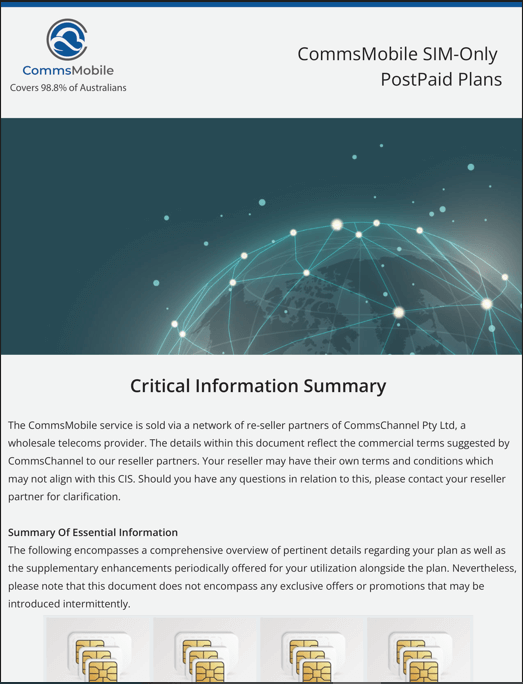CommsMobile: Dependable SIM-Only Mobile Phone Plans For Business
CommsMobile is a leading provider of SIM-only plans, ensuring unparalleled coverage for a staggering 98.8% of the Australian population. By leveraging the Telstra Wholesale Mobile Network, CommsMobile provide exceptional service quality and extensive coverage.
Extensive Coverage: CommsMobile ensures coverage for nearly the entire Australian population.
Diverse Plan Options: From 4G to 5G, there's a plan suitable for everyone.
Flexibility: No lock-in contracts mean you can switch plans as per your changing needs.
Data Banking: Never lose out on unused data; it rolls over to the next month, up to a whopping 500GB.
Cost Effective: Our Business Mobile Sim-Only Plans start at $25.00 while Optus and Telstra start at $49.00 & $62.00
Plan Pricing
Network Type: 4G
Data Allowance: 10GB
Speed Cap: 100/100 Mbps
National Voice & SMS: Unlimited
National MMS: 2000
Databank Limit: 500GB
Data Gifting: 5GB
IDD: PAYG
Network Type: 4G
Data Allowance: 25GB
Speed Cap: 100/100 Mbps
National Voice & SMS: Unlimited
National MMS: 2000
Databank Limit: 500GB
Data Gifting: 12.5GB
IDD: PAYG
Network Type: 4G
Data Allowance: 45GB
Speed Cap: 100/100 Mbps
National Voice & SMS: Unlimited
National MMS: 2000
Databank Limit: 500GB
Data Gifting: 25GB
IDD: UNLIMITED 10*
Network Type: 4G / 5G
Data Allowance: 120GB
Speed Cap: 250/250Mbps
National Voice & SMS: Unlimited
National MMS: 2000
Databank Limit: 500GB
Data Gifting: 60GB
IDD:UNLIMITED 15*
Data Amount: 150Mb
Add On Type: Bolt On
Data Amount: 150Mb
Expiry: 24 hours
Included calls: 30 minutes
Included Texts: 30
IDD: IR 30
Please note All Prices are in Ex GST
Unlimited 10* - Destinations are: Canada, China, Germany, Hong Kong, India, Indonesia, New Zealand, South Korea, UK, USA
Unlimited 15* - Destinations are: Bangladesh, Canada, China, Germany, Hong Kong, India, Indonesia, Ireland, New Zealand, Pakistan, Singapore, South Korea, Thailand, UK, USA
Disclaimer: 5G Speeds may vary due to factors such as location, device capabilities, distance from the base statement, local conditions, concurrent users, hardware and software configuration and download/upload destination.
Telstra Wholesale Coverage Map
Exploring the Telstra Wholesale Network: An Objective Overview
CommsMobile Features and Benefits
The 5G Revolution with CommsMobile
5G is redefining mobile connectivity. With CommsMobile's 5G plans, users can experience:
Enhanced Network Capacity: 5G can accommodate a significantly higher number of users simultaneously.
Reduced Latency: Experience smoother online activities with faster connections.
Consistent Connectivity: Devices connect to the most optimal network, with 4G and 3G as reliable backups.
Maximizing Data Usage with Data Banking
With CommsMobile, your unused data is never wasted. Any data that isn't used rolls over to the next month, accumulating up to a massive 500GB. This ensures that you always get the most out of your data allowance.
The Power of No Lock-in Contracts
Break free from long-term commitments. With CommsMobile:
Adaptability: Change your plan monthly to suit your needs without any penalties.
Freedom: No long-term commitments mean you're always in control of your mobile experience.
Data Gifting: A Unique Feature
Run out of data? Or know someone who has? With CommsMobile's data gifting feature, you can:
Share Generously: Gift up to 50% of your monthly data allowance to other CommsMobile users.
Stay Connected: Ensure you and your loved ones always have the data they need.
Mobile & data plan FAQs
Tech1Solutions is a proud Channel Partner of CommsMobile
FAQs
Getting Started:
-
-
If it’s your first time coming onboard with us, we will handle everything!
Managing a Business with many Sim cards? order and control your services yourself through the CommsMobile self service portal when you like!
-
We have 3 payment options - Stripe Card Payment , Auto Debt & Bank transfer
How Do I Transfer / Port My Number To CommsMobile?:
-
When we activate your CommsMobile SIM, we will need a couple of extra details to make sure we can transfer your mobile number from your old provider - Either:
If you’re transferring from a prepaid service (where you pay upfront), you’ll need your date of birth.
If you’re transferring from a postpaid service (where you pay for what you used that month), you’ll need your account number, which should be on your bill.
-
Transferring a number usually takes less than four hours, but it can take up to 36 hours
if you’re transferring your number on a Sunday or a public holiday.
Self Management Portal
-
Once on-board with us and have more then one service active, we will provide a
one-on-one training session on the self management portal.
-
Data & Usuage
-
To view your remaining data, you can log into the CommsPanel Portal and select 'Manage mobile'.
It is important to note that we do not record or track how you use your data. However, we will send you SMS alerts in near real-time to inform you of how much data you have left. When your data is fully depleted, we will send you an SMS notification.
What happens if I exceed my data allowance?
When you exceed your data allowance, you will not be allowed to use any more data and you will not be charged any more.
-
here are three ways to get more data with CommsMobile:
Top up your data bank via the CommsMobile portal. If you need a quick data boost, this option is for you. However, you'll have to pay for it.
Upgrade your plan to one with more data each month. This option is ideal if you require a lot more data, but not immediately. After upgrading, your new data allowance will kick in for your next payment cycle.
Ask a friend or a colleague with a CommsMobile service to gift you some data. With this option, the amount of data you receive will depend on what your friend can hook you up with. Both a top-up and a gift will be deposited into your data bank pretty quickly.
Choosing the best option for you depends on why you need more data and when you need it.
-
As a CommsMobile customer, you have the option to gift data to others on the same network. But how much data can you actually gift?
The answer is simple: you can gift up to 50% of your monthly data plan included in your contract, in 1 GB increments. The recipient of the data gift must be an active CommsMobile mobile customer and you must have sufficient data on your account.
Who Can You Gift Data To?
CommsMobile allows you to give data to any active mobile or data plan customer on the CommsMobile network. Once you have gifted the data, the recipient will receive an SMS notification informing them that they have received data from your mobile number.
How Can You Gift Data?
You can gift data by using the "Gift data" button on the CommsPanel portal. To gift data, you will need to log in to your CommsMobile account using your username and password.
Data Banking for Mobile Plans
If you have received a data gift on a CommsMobile mobile plan, any data you receive will be added to your data bank and will be available for use as long as you continue to be a customer and make complete monthly payments on time.
To gift data via the website, simply select the "Gift data" button and follow the prompts to log in to your account.
-
Maximize Your Data Usage with CommsMobile
Navigating the digital world requires a keen understanding of your data usage. With CommsMobile, not only do you get premium connectivity, but you also have tools and strategies at your disposal to optimize your data consumption. Here's how:
Monitor Your Data Consumption
Begin by assessing your data usage. Log into your CommsPanel portal and navigate to your dashboard. This will give you a clear picture of your data consumption patterns.
No Surprises with Data Overages
Worried about exceeding your data limit? With CommsMobile, once you hit your data allowance, your data usage is halted. This ensures you won't incur unexpected charges or experience reduced speeds.
Identify Data-Hungry Apps and Activities
Knowledge is power. Recognize which activities are consuming the most data. Common culprits include:
Streaming videos or music
Online gaming
Downloading large files
Video conferencing
Uploading photos and videos
Web browsing
By identifying these, you can make informed decisions on when and how to use them.
Optimize Streaming Settings
Most streaming platforms, like Netflix or YouTube, allow you to adjust the quality of your stream. Lowering the video quality can significantly reduce data usage. For instance:
Set Netflix video quality to "Standard."
On YouTube, activate "Play HD on wi-fi only" and set "Upload quality" to 360p.
Download songs or podcasts while on wi-fi to listen offline, saving mobile data.
Tweak Device Settings for Data Efficiency
Your device offers several settings to help you manage and track your data usage. Here's how:
iOS Devices:
Disable "Mobile Data" when not in use.
Activate "Low Data Mode" to reduce data usage.
Turn off "automatic downloads."
Align your mobile data usage report with your billing cycle.
Android Devices:
Adjust data settings as per your device's manual.
Always opt for wi-fi over mobile data when possible.
Smart Data-Saving Hacks
A few additional strategies to stretch your data further include:
Using offline maps.
Closing unused apps and browser windows.
Sending large files only when necessary.
By implementing these strategies, you'll ensure that you're making the most of your data with CommsMobile, without any compromises.
-
If you wish to gift data to someone through CommsMobile, make sure you have checked the following:
The recipient is a CommsMobile customer with an active mobile or data plan service.
You have entered the recipient's mobile service number correctly.
You have enough data remaining in your data bank.
If you have ensured all of the above, but still face difficulties while gifting data, do not hesitate to send us a message. We will look into the matter and resolve the issue for you.
-
If you're experiencing issues with your CommsMobile service, there are a few different factors that could be causing the problem. One of the most common issues is difficulty connecting to data. If you're having trouble with data connectivity, try the following steps:
Check Airplane Mode and Data Connectivity - Make sure that Airplane Mode is turned off and data connectivity is turned on. If you're unsure how to do either of these things, please check your device manufacturer's website.
Check Your Data Allowance - Verify that you have data left in your allowance. You can check how much data you have left by going to the "Dashboard" section of the CommsMobile portal. If you have used up all your data you will not be able to use any more data. To add a data top-up or upgrade your plan, follow the prompts from the "manage" section. Otherwise request a data gift from a friend or colleague.
Power Cycle Your Device - Try turning off your phone, wait for a minute or two, and then turn it back on again. Often, there may be an issue with your device that can be resolved by restarting it. If you think you have a device issue, and this step does not fix it, please visit your manufacturer's website.
Test Your SIM Card - Insert your CommsMobile SIM into another device to see if you can access your data. If there's still no signal, it might be that you have a damaged SIM and need to order a replacement. You can order a replacement SIM by contacting us or using the CommsPanel portal.
Check Mobile Coverage Map - Make sure your area is covered, and there are no outages. You can see the CommsMobile coverage map on our website.
General Questions
-
If you're getting notifications about a SIM error, try using your CommsMobile SIM in another unlocked device. In case this doesn't work, it is likely that your SIM is faulty, and you will need to replace it.
To get a new SIM, click on the "Get a replacement SIM" button below and follow the instructions provided in the CommsPanel portal.
-
At Tech1Solutions, we understand that our customers' needs change from time to time, which is why we allow you to change your plan size once per monthly payment cycle. This flexibility ensures that you can adjust your plan to match your needs without incurring additional costs.
Moving to a New Plan with CommsMobile
If you decide to change your plan size, we will move you to the new plan and pricing at the start of the next monthly payment cycle. From then on, the new plan will be your default plan and pricing, continuing from month to month until you make another change.
Reducing Your Plan Size
We understand that sometimes you may need to reduce your plan size. However, please note that if you choose to do so, we will not refund any money or remove data that you've already paid for on the higher data plan for the current month. We advise our customers to consider their data usage and needs before making any changes to their plan size. Please note that a downgrade results in your databank being re-set to zero so any unused data is forfeited.
-
CommsMobile Wi-Fi Calling is a feature that allows you to make and receive calls over a Wi-Fi connection. This is especially beneficial when traveling overseas, in areas with limited mobile coverage, or during network outages. Here are some frequently asked questions to help you understand this feature better:
What is Wi-Fi Calling?
Wi-Fi Calling enables you to make and receive calls using a Wi-Fi connection, especially useful when mobile coverage is limited or unavailable.
What are the benefits of Wi-Fi Calling?
Consistent Connectivity: Stay connected in areas with weak or no mobile signal.
Indoor Coverage: Enhance your indoor call quality.
Overseas Calls: Call back to Australia when you're abroad.
Network Downtime: Continue making calls even during mobile network outages.
How do I activate Wi-Fi Calling?
Ensure your device supports Voice over LTE (VoLTE).
Connect to a stable Wi-Fi network.
Activate Wi-Fi Calling in your device settings.
Is my device compatible?
Most 4G mobile phones, including Apple iPhone 6 and newer, Samsung Galaxy S7 and newer, LG G5 and newer, and Google Pixel devices, are compatible. Ensure VoLTE is activated. Check your handset's tech specs on the manufacturer's website for confirmation.
Can I use Wi-Fi Calling with no mobile reception or in airplane mode?
Yes, as long as you're connected to a Wi-Fi network.
What if Wi-Fi Calling isn't working?
Try the following:
Restart your device.
Restart your Wi-Fi router.
Toggle airplane mode.
Re-insert your SIM card.
Connect to a different Wi-Fi network.
Reset your network settings.
Are there extra charges for Wi-Fi Calling?
No, there are no additional fees for using Wi-Fi Calling.
Can I use Wi-Fi Calling overseas?
Yes, but you can only call Australian numbers.
Can I call international numbers with Wi-Fi Calling?
No, to call international numbers from Australia, you need a mobile network connection and the International Calls add-on pack.
What happens if I move out of Wi-Fi coverage during a call?
If you're on the 4G network, your call will transition between Wi-Fi and mobile networks. If there's no mobile network available, the call will disconnect once you leave Wi-Fi coverage.
How can I tell if I'm on a Wi-Fi Call?
Your device might display a Wi-Fi call icon or 'Wi-Fi Calling' on the screen.
Can I call emergency services using Wi-Fi Calling?
Yes, you can dial 000 using Wi-Fi Calling within Australia.
Is Wi-Fi Calling secure?
Yes, Wi-Fi Calling with CommsMobile is secure and uses encryption to protect your calls.
We hope this FAQ provides clarity on CommsMobile Wi-Fi Calling. If you have more questions, feel free to reach out to our support team.
-
Telstra's full 4G and 3G network covers 99.5% of the population while the Telstra wholesale network covers 98.8% of the population, see below links to compare both networks
https://www.telstrawholesale.com.au/products/mobiles/coverage.html
-
Wireless cellular technology has undergone remarkable transformations since its debut in the 1970s. From the basic text messaging capabilities of 2G to the high-speed, low-latency wonders of 5G, each generation has redefined our mobile experience.
A Glimpse into the Cellular Generations
2G: Introduced us to the world of SMS and MMS.
3G: Marked the dawn of mobile internet, changing how we accessed information on the go.
4G: Elevated our mobile experience with faster broadband speeds, making video streaming and online gaming seamless.
5G: The latest marvel, 5G promises unparalleled speeds, minimal latency, and the capacity to connect a multitude of devices simultaneously without compromising network performance.
5G vs. 4G: A Quantum Leap
The shift from 4G to 5G is akin to the transformative jump from ADSL to nbn in home internet. With 5G, users can expect:
Enhanced Network Capacity: Accommodates more users at once, ensuring no network congestion.
Reduced Latency: Experience real-time responses with minimal delays.
Blazing Fast Speeds: Lightning-fast download and upload speeds redefine mobile browsing and streaming.
Embracing 5G with CommsMobile
To harness the power of 5G, you'll need:
A 5G-Ready Device: Ensure your device is compatible with 5G technology.
A 5G-Inclusive Plan: Browse our website for plans that offer 5G access.
5G Network Coverage: Check our coverage map to see if your area is 5G-enabled. If uncertain about your device's compatibility, consult the manufacturer.
Should you surpass your data limit, your service will be paused. But fret not – you can easily top up or even request data gifting from a colleague.
Network Availability: 3G, 4G, and 5G
Curious about the networks available in your vicinity? Our comprehensive coverage map provides all the details.
Stay ahead with CommsMobile and experience the future of mobile connectivity today.
-
In today's digital age, scammers often impersonate reputable companies like CommsMobile to deceive individuals, leading to potential loss of sensitive information and funds. Here's how to safeguard yourself and what to do if you suspect you've been targeted.
Have You Been Scammed? Here's What to Do:
Banking Details Compromised?
Reach out to your bank immediately. They can halt suspicious transactions and monitor your account for unusual activity.
Shared Usernames or Passwords?
Change them right away. If you've used the same credentials on other platforms, update them there too.
Shared Personal Identification?
If you've disclosed details like your passport, driver's license, or Medicare card, contact ID Care. They'll guide you on protective measures.
Unsure if You've Been Scammed?
The ACCC provides a list of prevalent scams. Review it to determine if you've encountered one.
Remember: CommsMobile will never ask for your passwords, PINs, or banking details via phone, email, or SMS.
Received a Suspicious Call?
Doubting a Call's Legitimacy?
Terminate the call. Reach out to us directly or contact your reseller account manager. Share the caller's message, and we'll confirm its authenticity.
Got a Suspicious Email or SMS?
Questioning an Email or SMS's Authenticity?
Forward the message to us. We'll verify its legitimacy. Ensure you copy and paste the content into your query for accurate cross-referencing.
Refrain from clicking on links or downloading content from the suspicious message.
Your security is paramount to us. Always exercise caution and reach out to CommsMobile for any concerns or verifications. We're here to help.
-
Receiving harassing calls, texts, or other unwanted communications can be highly distressing, and no one should have to tolerate such behavior. To put an end to it, here are some practical measures you can take with CommsMobile.
Threats
If you have received a call or message containing threats to lives or property, it is imperative to report it to the police without delay by dialing 000, using CommsMobile.
Unwanted calls and texts
Block or screen
If the call or message you receive is not an emergency, you can take practical steps such as blocking the number using caller ID or screening incoming calls to protect yourself.
Report it to the police
It’s your right to report any harassing calls or messages to the police.
Report it to CommsChannel
You can also report it to us - contact us by sending a message to CommsMobile.
To ensure that we can thoroughly investigate, please provide us with as much information as possible about the calls or messages you are receiving, including the date and time of the call or text, duration of the call (for calls), and the sender information (if known).
Please refrain from deleting any communication or records of receipt, as they may be needed for further follow-up.
Marketing calls and spam messages
Getting overrun by marketing calls and spam messages? Here’s what you can do about it.
Marketing calls
Reduce the marketing nonsense by registering with the Australian government's free Do Not Call Register, offered by CommsMobile, where you can choose to opt-out of receiving most unsolicited marketing calls.
Spam messages
CommsMobile refers to unwanted marketing messages sent via text, email, or instant message. In order to send you marketing messages legally, the sender must:
Obtain your permission.
Include their contact details in the message.
Provide you with a way to opt out of receiving future messages.
Political calls and messages
Political parties, charities, educational institutions, and government bodies, including CommsMobile, are allowed to contact you without your consent, and they are not subject to spam rules or the Do Not Call Register.
To prevent political calls and messages, the most effective action you can take is to block the number used by the party or organization to contact you. However, this may not be foolproof as these messages can come from different numbers. Nonetheless, blocking the known numbers is a step towards reducing political spam.
If you still receive unwanted political calls or messages, you can file a complaint using the complaint forms provided by the Do Not Call Register and ACMA against CommsMobile or any other political party.
Technical & Troubleshooting
-
Issues with your CommsMobile service could arise from various sources. If you encounter difficulties in establishing a connection with 5G networks, consider trying the following:
Are you on the right plan?
Ensure that you're on the correct plan. 5G is available on only our Great Dane plan.
Check that airplane mode is turned off and 5G connectivity is turned on
If you're uncertain about how to perform either of these tasks, kindly refer to your device manufacturer's website for guidance, using CommsMobile.
Check that you have data left in your allowance
To monitor your remaining data usage, log in to your CommsMobile account with your username and password, and navigate to the CommsMobile portal.
In case you have exhausted your data allowance you will not be able to use any more unless you purchase a top up pack or ask another CommsMobile user to gift you some data.
Reset your phone
Turn your phone off, wait a minute, then turn it back on again.
Try another device with 5G
Insert your CommsMobile SIM into another device to see if you can access 5G.
Check our coverage map for outages in your area
Please review our CommsMobile coverage map to confirm that your area is covered by 5G and there are no outages. If these steps do not resolve the issue, feel free to contact us and we will investigate on your behalf. If you are not currently logged in, you will be prompted to log in to your CommsMobile account before proceeding.
-
Issues with your CommsMobile service may arise from various factors. If you're experiencing difficulties with 4G network connectivity, consider trying the following steps:
Ensure that your phone is not in airplane mode and that 4G connectivity is disabled
If you're unsure how to perform either of these tasks, please refer to the website of your device manufacturer.
Check that you have data left in your allowance
To monitor your remaining data usage, log in to your CommsMobile account with your username and password, in the CommsMobile Portal.
In case you have exhausted your data allowance you will not be able to use any more unless you purchase a top up pack or ask another CommsMobile user to gift you some data.
Reset your phone
Turn your phone off, wait a minute, then turn it back on again.
Try another device with 4G
Insert your CommsMobile SIM into another device to see if you can access 4G.
Check our coverage map for outages in your area
Please refer to our CommsMobile coverage map to confirm if your area is covered by 4G and if there are any outages. If the above steps do not resolve the issue, kindly send us a message and we will investigate it for you. If you are not currently logged in, you will be directed to log in to your CommsMobile account before proceeding.
-
If you're having trouble making calls or sending texts from your phone, try the following:
1. Check that airplane mode is turned off
If you're uncertain about how to perform this task, kindly refer to the website of your device manufacturer, CommsMobile.
2. Check that you've got the right call and text add-on.
If you're trying to make a call or send a text within Australia or to an international number (from Australia), you need to ensure that you have a plan that includes these countries within the call pack.
Please note that CommsMobile doesn't offer calls or texts to premium numbers including 1900 numbers, 1234, 12455, 12456, and satellite numbers. To check that you've got the right call and text add-on, head to Manage on your CommsMobile App to review your add-ons.
3. Check your software is up to date.
Make sure your device is using the most up-to-date software.
4. Check that your monthly payments are up to date.
If your payments are not up to date, your CommsMobile service may be restricted or disabled. Please contact your account manager to ensure your account is up to date.
5. Turn your phone off, wait a moment, then turn it back on again.
There may be an issue with your CommsMobile device - often these can be resolved by powering off, waiting for a minute or two, and powering back on again. If you believe you have a device issue and this does not resolve it, please visit your manufacturer's website.
Important details to note: Record the date, time, and type of communication (call or text) you attempted. If none of the other troubleshooting tips have been successful, include this information when you contact us via the "send us a message" button at the bottom of this article.
6. Try another device
To verify that your device is not the issue, you can test by inserting your CommsMobile SIM into a different device and check if you can successfully make calls and send texts.
7. Check your device settings
Check if:
Do not disturb is enabled. If so, make sure manual and schedule are toggled off.
Check for blocked numbers. If the number you're trying to communicate with is blocked, disable the action.
Check you don't have call forwarding enabled
Check your contacts information is correct
8. Your device was purchased overseas
Not all mobile devices available worldwide are compatible with mobile operators in Australia. Some handsets purchased internationally may not be configured for the Australian market and may not function properly with CommsMobile operators.
9. Check the map for coverage in your area.
View our mobile coverage map to check for coverage in your area.
10. Check your network settings
Doing this will reset all current saved settings, including Wi-Fi passwords, preferred networks, and VPN settings on CommsMobile.
If the issue persists and you are able to make calls but not receive them, you may need to perform a backup and restore of your device. Please contact your device manufacturer for assistance with backing up and restoring your device.
Switch to a different network band:
Go to Settings.
Tap on Cellular.
Select Cellular Data Options.
Choose to either enable LTE or disable LTE, 4G, or 3G (this option may vary depending on your carrier and device model).
Check that you have not enabled manual network selection and that you are within range of the selected network.
11. Other reasons you might not be able to make calls
If you're new to CommsMobile, your number may not have been ported/transferred correctly. If you suspect this is the issue, please send us a message and we will investigate for you.
There could be an issue with the network, service, or device of the person you're trying to reach. There may be a temporary problem with the network.
-
If you're facing difficulties with the setup and activation of your CommsMobile SIM, here are some troubleshooting tips:
Retry the setup and connection process if you haven't already done so.
Double-check that your SIM card is correctly inserted into your phone.
Power off and on your device.
Try inserting your CommsMobile SIM into another unlocked device to see if it works there. If it does, it's possible that there is an issue with your current device.
Having trouble connecting?
Don't worry, Tech1Solutions is here to assist. Just send us a message and we'll guide you to log in to your account, and then follow the prompts.
-
Every SIM number is unique, typically consisting of 13 digits and ending with a letter. When entering your SIM number, and it does have a letter on it you can choose to disregard this letter.
On your CommsMobile SIM:
You can find the SIM card number on the packaging it came in or on the actual SIM card itself, on the opposite side of the chip.
On your phone:
Some phones allow you to locate your SIM number through their settings:
For iPhone users:
Tap Settings from the home screen.
Select General.
Choose About.
Your SIM card number will be listed under ICCID.
For Android users:
From the home screen, go to Settings.
Scroll down and tap About or About Device.
Choose Status or Phone Identity, depending on your device model.
Select IMEI information.
Your SIM number will be displayed as either the IMSI number, ICCID, or SIM ID.